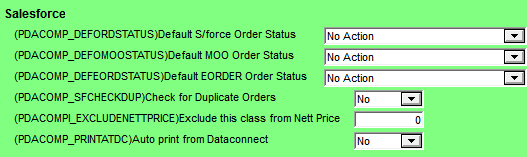
The Salesforce settings on the Micronet Mobile Picking screen (v2.7) / Edit Warehouse Mobile Settings screen (v2.8) apply to the SalesForce module of Micronet Mobile Applications (refer to "Sales Force Automation").
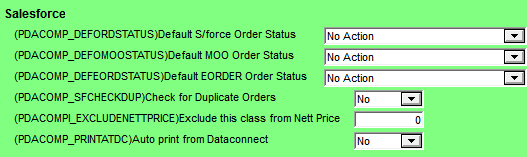
To configure these settings:
Refer to "Edit Company - Edit - Mobile Company Settings".
|
|
Field |
Value |
|---|---|---|
|
|
Default Salesforce Order Status / Default S/Force Order Status |
Select the default initial status for orders created on SalesForce PDAs when these orders are received in Micronet. |
|
|
Default MOO Order Status |
2.8 Feature Select the default initial status for orders created in Micronet Online Ordering when these orders are received in Micronet. |
|
|
Default EORDER Order Status |
2.8 Feature Select the default initial status for orders created in external web ordering systems and processed via Data.Connect when these orders are received in Micronet. |
|
|
|
Technical Tip The default initial status affects the way Micronet processes the order when it is received. If you select Paperless Queue, slips will be allocated for paperless picking with no special requirements (although all slips go through a debtor hold check and a GP check). If you don't select a status, paperless slips will be assigned a status of Paperless Queue (Wait). This status allows a user to manually check all automatic orders then reassign them to the paperless queue. You view and change the status of orders using the Warehouse Scheduler - Picking Slips tab (refer to "Warehouse Scheduler - Picking Slips"). For more information about order statuses, refer to "Viewing or Changing the Status of a Picking Slip (v2.7)" or "Picking Slip Statuses (v2.8)". |
|
|
Check for Duplicate Orders |
|
|
|
Exclude this class from Nett Price |
|
|
|
Auto print from DataConnect |
|